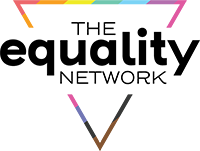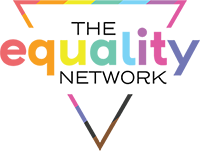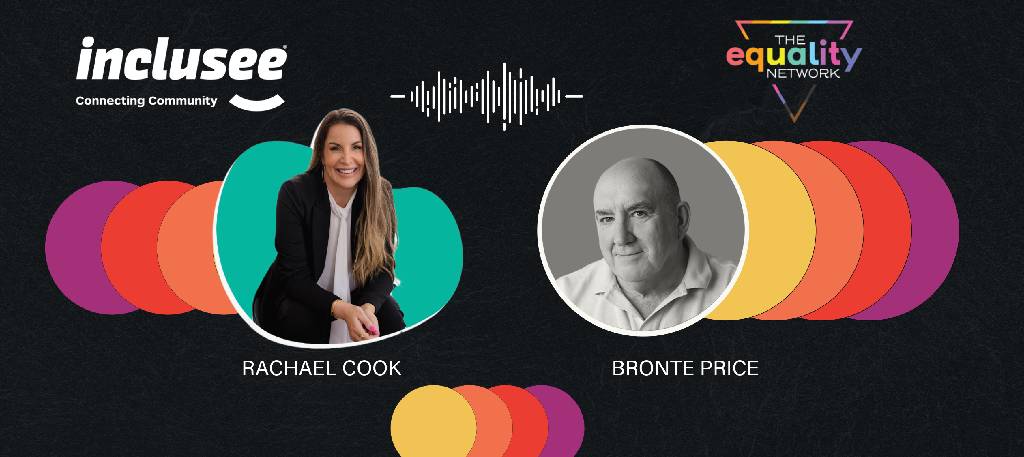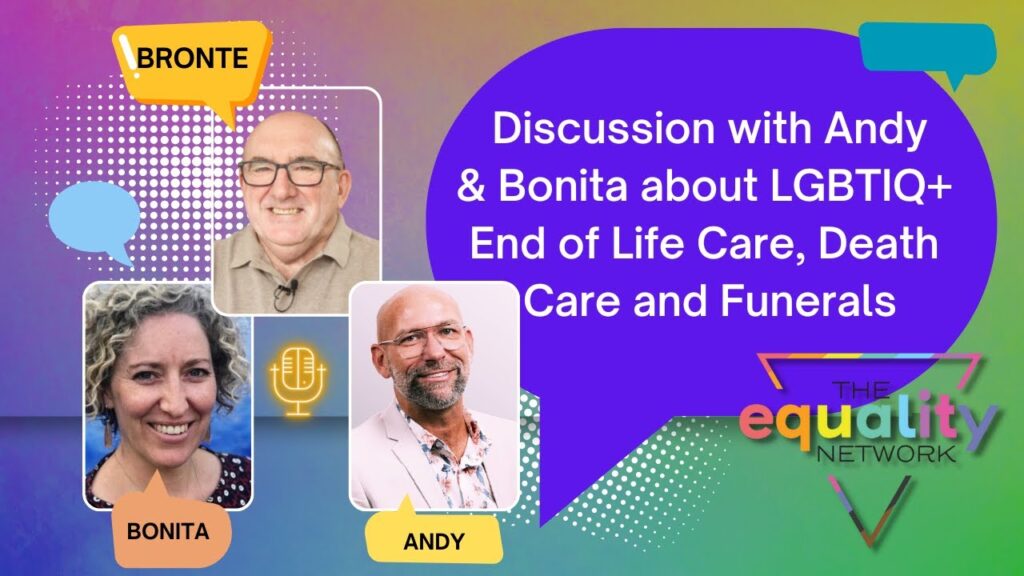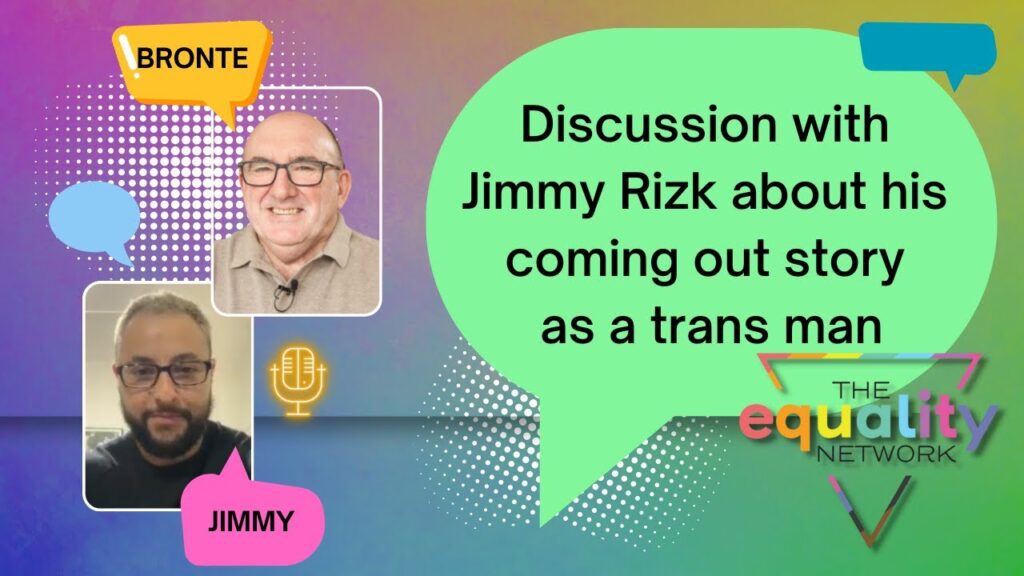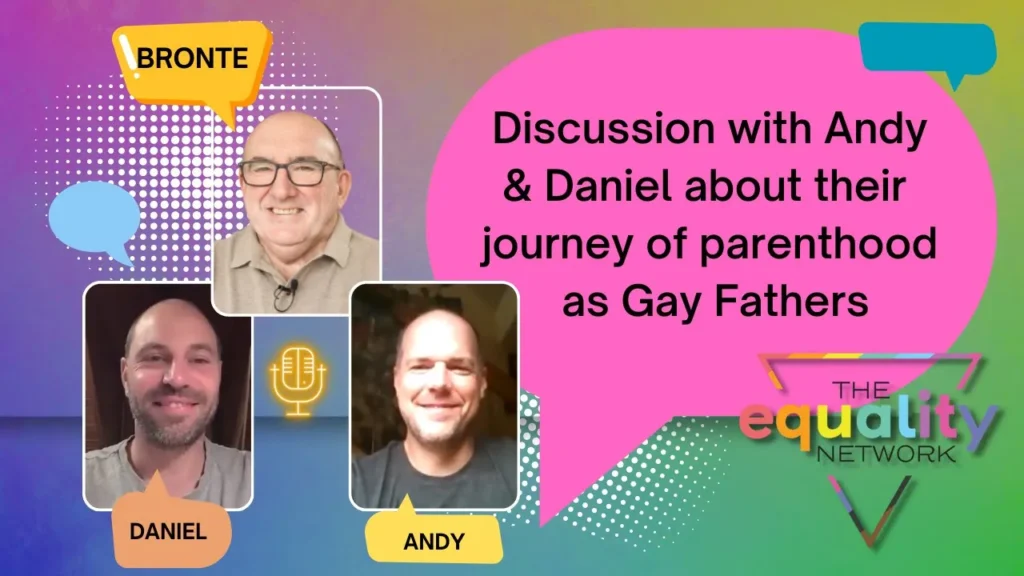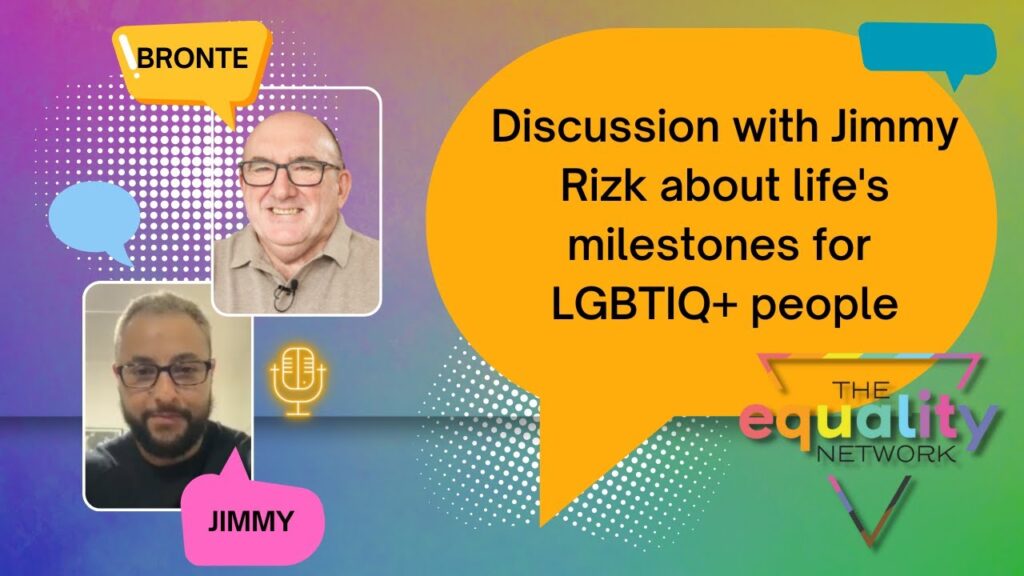9. What can I see on my timeline?
What can I see on my timeline?
The Timeline is a space where you can access group updates, new posts, discussion threads, etc.
Go to My Timeline on the left side as shown below
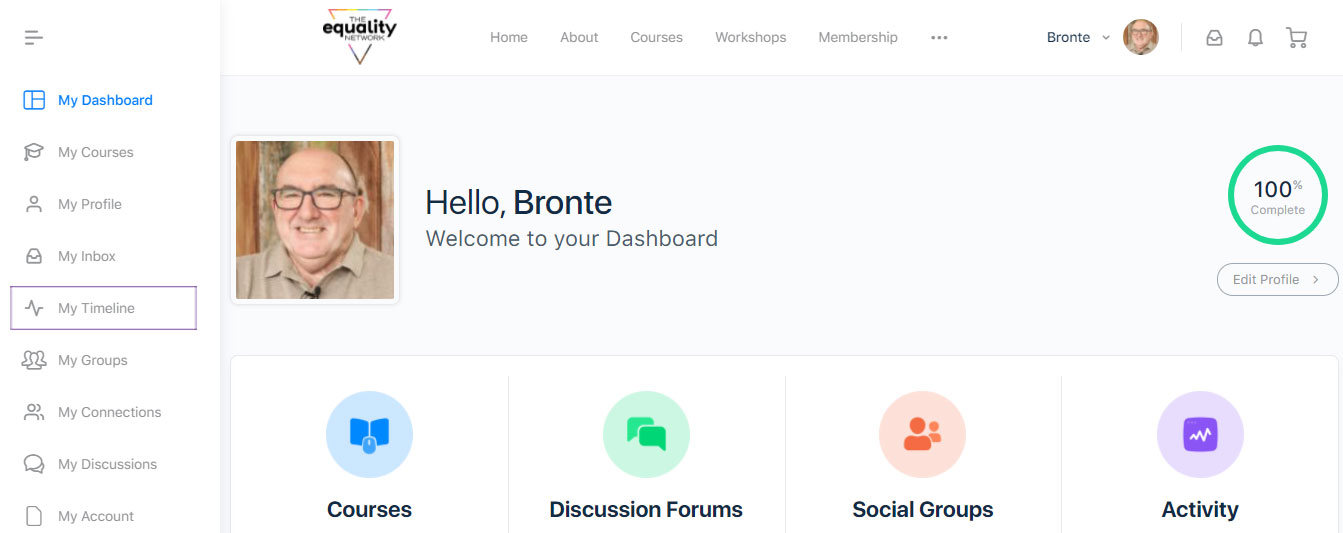
You can see your Connections, i.e. people who are on your friend list on the left side.
The Connections are sorted into three categories
Newest- refers to the most recent people you have added
Active- refers to people who are currently online
Popular- refers to the most active members of the group who post regularly on Forums or comment on different posts.
The Timeline is also divided into different categories as you can see on the right side.
Personal refers to all your personal activity on The Equality Network. This would include courses you’ve enrolled in, the groups you have joined, your discussion post, comments, likes, connections, and more.
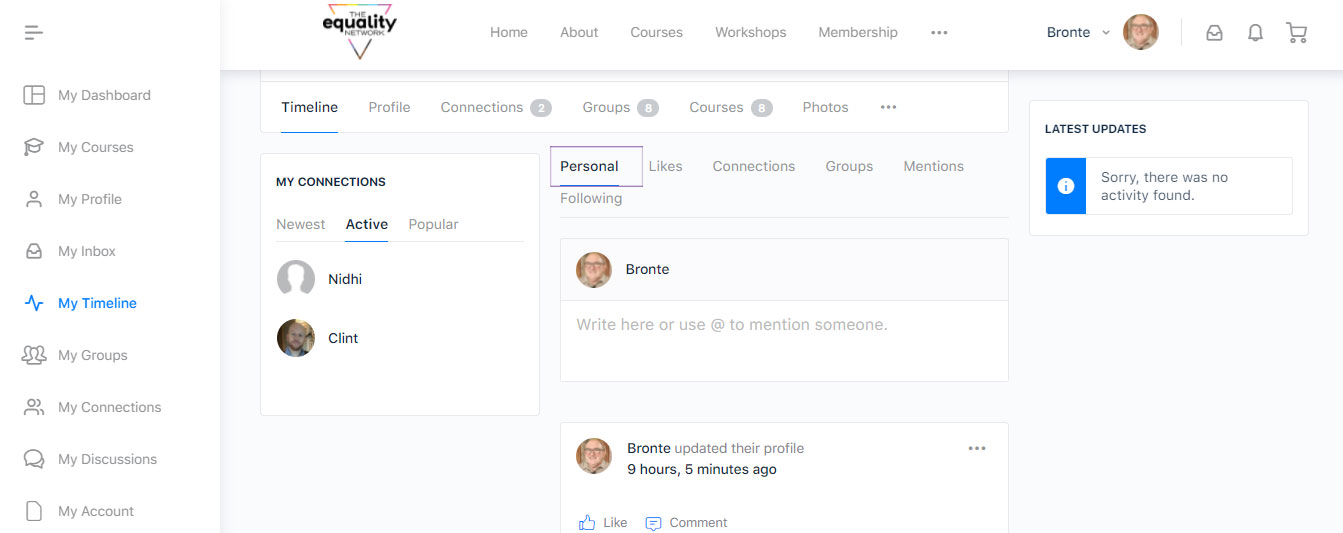
All the posts, discussion threads, and comments you have liked are listed under the Likes tab.
Other than that, this section also has a list of members who have liked your posts, comments, or replies to the group.
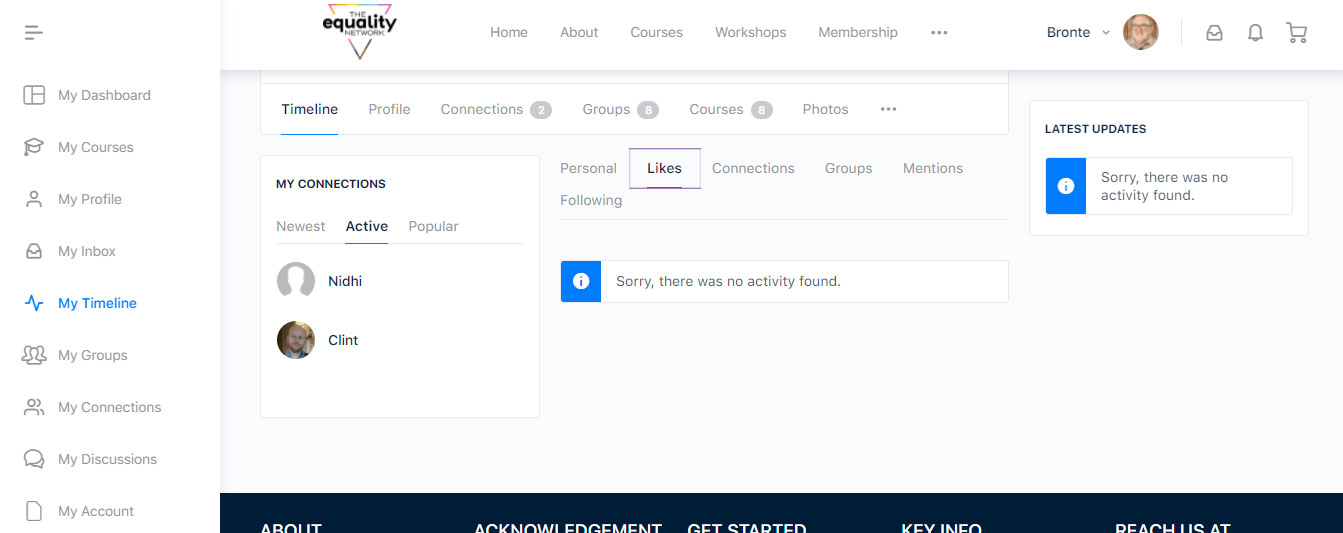
Under the Connections tab, you can see the recent activity of people who are on your friend list
For instance, if someone on your friend list has updated their profile, posted a new discussion or replied to your comment/post, you can see it here.
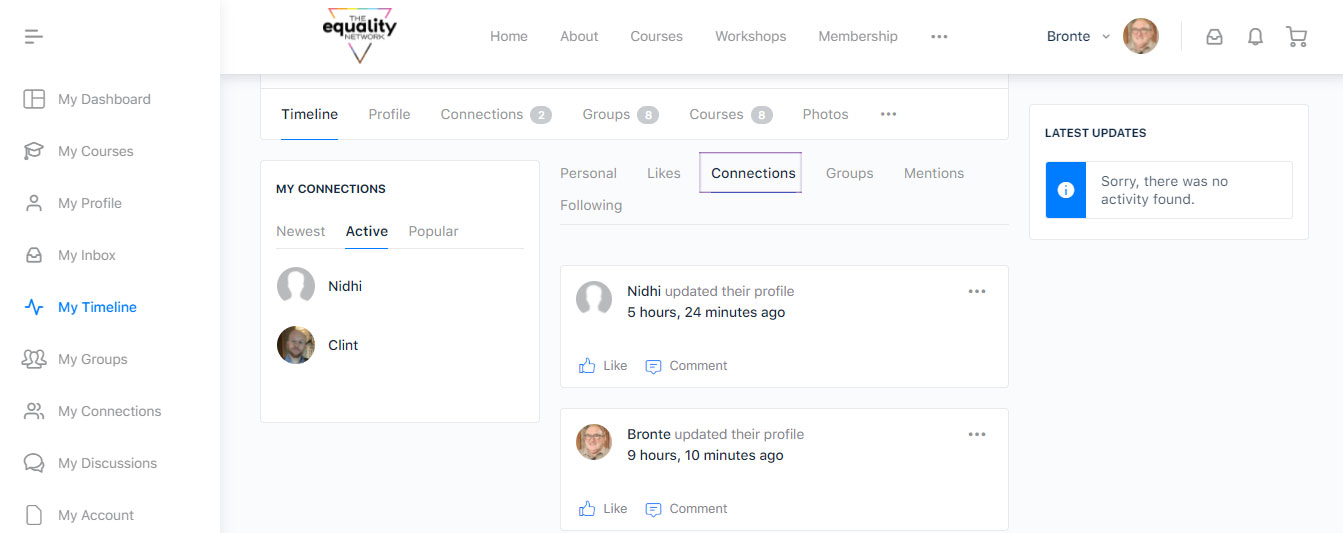
Under Groups, you can see all the activities done by members of the groups you are a part of.
This includes things such as:
1. New post and comments by a member
2. Likes and replies on your posts or posts you follow
3. Group updates, notifications about course updates, etc.
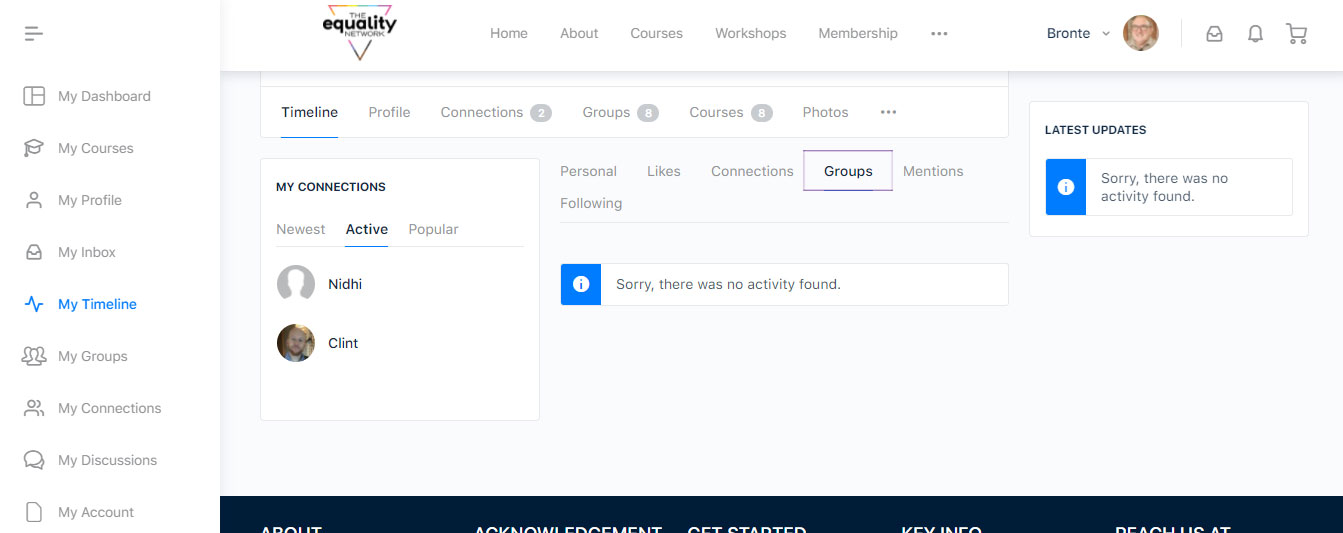
Under the Mention Tab, you can see notification whenever someone mentions you in a post, comment, or replies to your comments
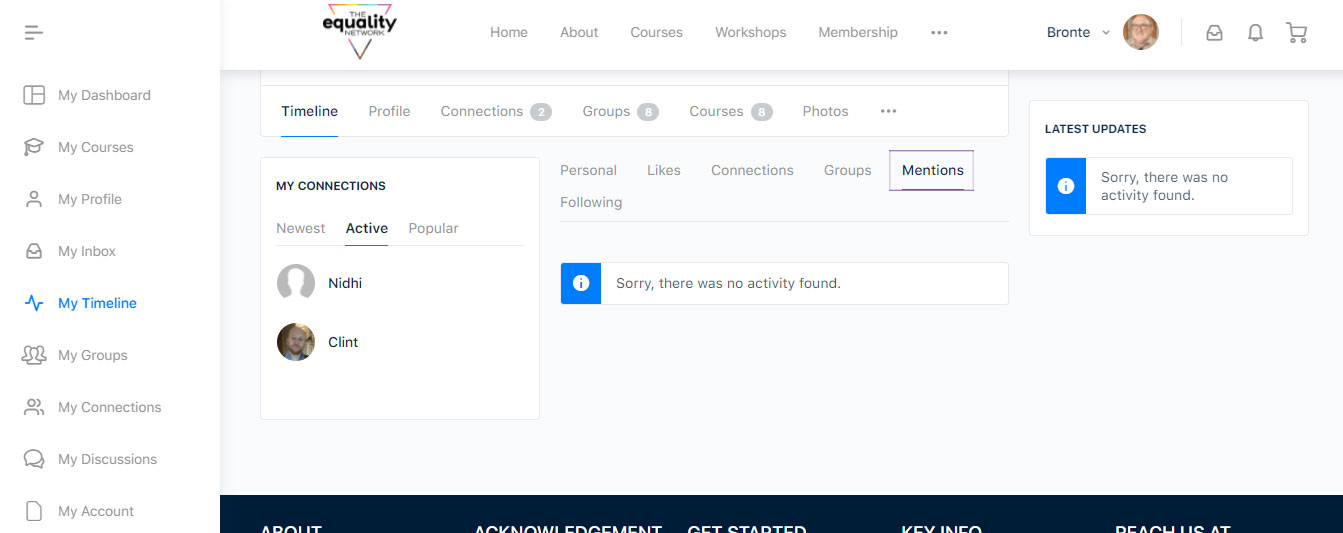
Under the Following section you can access updates on members you are following
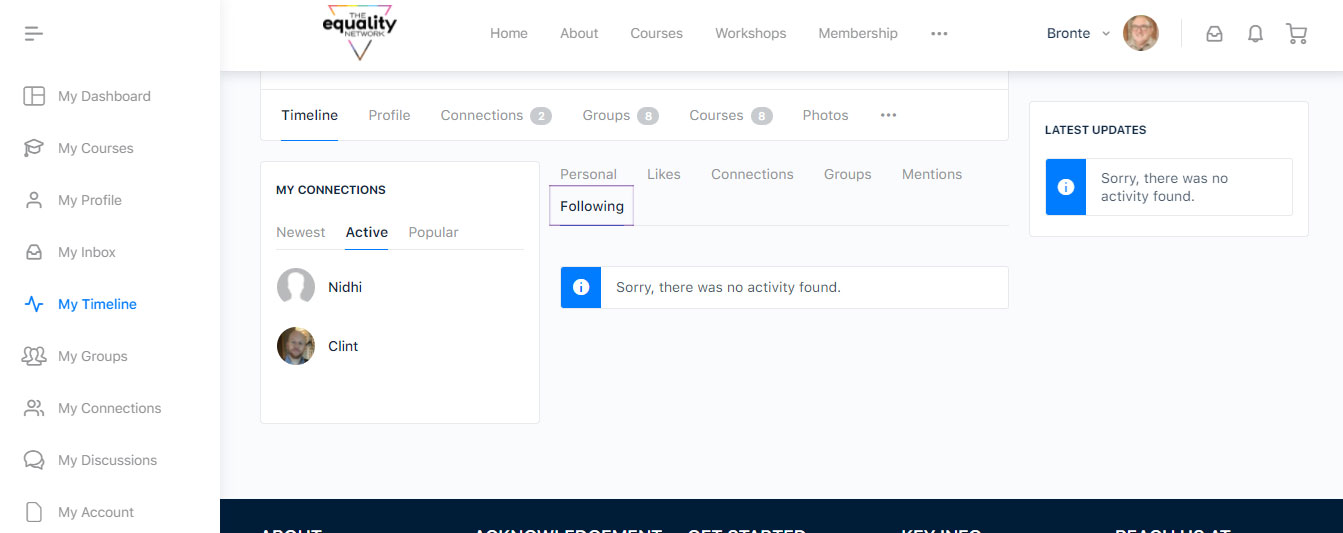
That’s it and Bronte will get back to you when he receives your message.
Did this help? Thumbs up or down.
If you still any assistance with the course portal, please feel free to reach out to Bronte.
To do so, please click on the “Still Need Help” button below and by filling out the contact form.